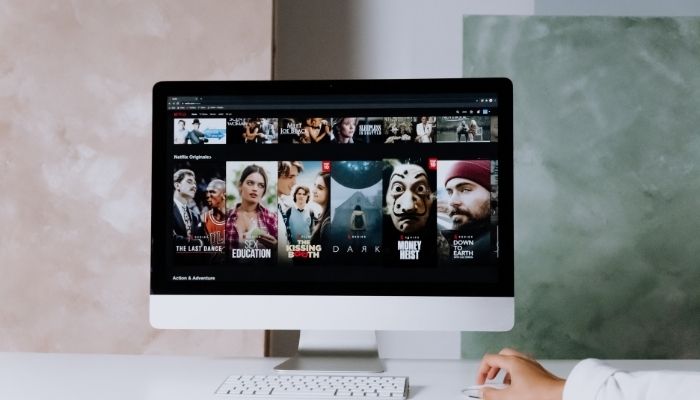ViewSonic was founded in 1993 and has established a reputation as a powerful competitor in the market for high-quality monitors over the years. At the moment, it is favored by both aspiring and trained artists and visual professionals.
However, occasionally, your monitor’s brightness can be changed arbitrarily, either low or high, which can irritate your eyes. As a result, you’ll need to learn how to adjust the brightness on a ViewSonic monitor efficiently.
ViewSonic monitors premium the display’s vibrancy, color coverage, and ultimate visual quality. As a result, ViewSonic monitors can be widely used by web designers, Graphic designers, photo editors, camera operators, and videographers are all included in this category.
As mentioned previously, you can use this for design, but you can also use it for virtually any computer application, including productivity, games, and streaming content.
Does a Chinese Company manufacture ViewSonic?
ViewSonic Company is a privately owned multinational electronics company headquartered in Brea, California, with an R&D center in New Taipei City, Taiwan.
How Long Is a ViewSonic Monitor Expected to Last?
A ViewSonic monitor will typically last between 30,000 and 60,000 hours.
What is DCR ViewSonic Advanced?
Advanced DCR technology detects the image signal automatically and intelligently adjusts the backlight brightness and color to enhance the ability to make the black in a dark scene darker and the white in a bright environment whiter.
Why Is Brightness Adjustment Necessary on a ViewSonic monitor?
Adjusting the brightness of your ViewSonic monitor is necessary because, for extended periods, the brightness of your ViewSonic monitor will determine how your eyes adjust. Maintain a healthy balance of light and darkness to avoid eye strain.
How to Adjust Brightness on ViewSonic Monitor?
To know Adjust Brightness on ViewSonic Monitor, follow the steps mentioned below:
- For monitors equipped with buttons on the back of the display:
- To access the menu, click the second button from the top. It invokes the On-Screen Display Menu.
- Navigate to “Color Adjust” using the arrow keys on the On-Screen Display.
- Adjust the brightness by scrolling down to ‘Contrast/Brightness’ and selecting ‘Brightness.’
- To exit, descend to the ‘back arrow’ icon and then to the ‘X’ icon.
- Additionally, you can access the hotkey menu by tapping the top-most button. The fourth from the top button toggles the hotkey option. To select the brightness icon.
Specific monitors equipped with a joystick behind the display can be adjusted in the following manner:
- To access the menu, depress the joystick behind the display.
- Navigate to ‘Display’ and select ‘Image adjust’ using the joystick. Gently press on the joystick to select.
- Adjust the brightness by selecting ‘brightness.’
Is ViewSonic a Reputable Brand When It Comes to Gaming Monitors?

The ViewSonic Gaming Monitor features a 144Hz refresh rate, which provides players with a dynamic, continuous image while they play.
Best Value ViewSonic monitor delivers smooth images and a quick response time at an affordable price. In addition, it has almost no blur, making it an excellent choice for budget-conscious consumers.
Features of ViewSonic Monitor
ViewSonic has always been at the forefront of monitoring innovation. As one of the most popular brands, it takes great pride in producing and implementing cutting-edge features with each release.
Even with minimal research, you can locate a ViewSonic monitor that offers the features you want at an affordable price. It is necessary to know the excellent features of the ViewSonic monitor.
- ViewSonic’s curved and widescreen monitors have seen some of the most significant advancements in recent years.
- A 4K-capable ViewSonic monitor delivers the highest-resolution image possible, enhancing any videogames or video-watching experience. While 4K capability may not be necessary for you, various models offer it at an affordable price.
- Height adjustment is one of the most reassuring features of a ViewSonic monitor because it allows its total height to be adjusted for more comfortable viewing.
- Pivot is critical in a ViewSonic gaming monitor because it refers to the monitor’s ability to switch between vertical and widescreen formats and rotate the display.
- A ViewSonic gaming monitor’s tilting feature allows the screen to bend in a different direction at specific angles for a more comfy viewing angle.
- The Blue Light Filter feature allows efficient image color balancing while reducing enough blue light to protect your eyes.
- Curved displays are becoming more prevalent in many monitor lines, including ViewSonic. A curved screen can boost gamer statistics and make videos more enjoyable by providing an interactive widescreen experience.
- Swivel refers to rotation relative to the base; it lets us keep the bottom in place while rotating the screen 360 degrees.
- Rampage X Lighting is a feature available on select ViewSonic gaming monitors. It consists of a red “X” light radiating from the back of the monitor, enhancing the gaming experience. If you want to use ViewSonic monitor for additional workspace for work or gaming, consider investing in a widescreen monitor.”
Is the ViewSonic Monitor Equipped With a Camera?
The ViewSonic Monitors, with a screen size of 24 inches, features a webcam and a chic black design. Video conferencing through Skype and other programs is possible with the integrated webcam.
Advantages of ViewSonic Monitors
- ViewSonic monitors feature a large, curved display.
- They have a slender bezel.
- These monitors deliver stunning color reproduction in photos and video and are pre-calibrated in various color spaces.
- They are ideal for achieving uniform brightness.
- Ergonomic stands on ViewSonic monitors provide greater control over setup and positioning, customized to the user’s unique environment, capabilities, and personal needs, resulting in increased overall efficiency and comfort.
Cons of ViewSonic Monitors
- OSD controls that are tricky
- The sound quality is mediocre.
- A subtle HDR effect
Prices for ViewSonic Monitors
ViewSonic offers a range of high-quality monitors priced between $50 and $100. Although these are compact, they retain the dependable ViewSonic quality.
You should have no difficulty finding a tiny monitor in this range that meets your requirements for quality. Most of these monitors come equipped with essential USB ports and a few additional features.
ViewSonic offers a variety of sizes and feature levels between $100 and $300. In addition to the dual HDMI ports, many of these units include the USB mentioned above ports.
The image quality and refresh rates have been increased significantly over the primary levels. This range requires a minimum resolution of 1920 x 1080p and a refresh rate of 144 Hz.
ViewSonic provides monitors with the best aspects and image quality in the industry for between $300 and $1,500.
Regardless of the primary purpose for which your ViewSonic monitor is intended, units in this category are likely to exceed your expectations.
This range is the best for those looking to impress, with refresh rates of 240 Hz, commercial-grade 4K resolution, and ultrawide curved screens.
Frequently Asked Question
Who Owns ViewSonic?
James Chu is the creator, chairman, and chief executive officer of ViewSonic Corporation, a market leader in visual solutions. Mr. Chu worked in various sales positions before moving to the United States in 1986 to the president of a Taiwanese keyboard manufacturer’s US operations.
Why Is My ViewSonic Monitor Green?
If any colors (red, green, or blue) are lacking, check to ensure that the video cable is connected securely and adequately. A cable connector with loose or broken pins may result in an improper connection.
How Do I Turn Up the Volume on My ViewSonic Monitor?
The Quick Menu is activated by pressing the 1 key. Select an option or make adjustments. Follow the critical guidance that appears at the bottom of the screen. Select from one of the predefined color schemes. Adjust the volume level or mute it.
Why Does My ViewSonic Monitor Have No Sound?
The audio output can be muted. Double-click the speaker symbol in the task tray to determine whether the speaker has been muted. Examine the descriptions of the audio ports in use. Verify that the audio wire is routed correctly from the audio OUT port to the audio IN port.
Conclusion
Whether you are a die-hard gamer, an average office worker, a designer, or a business person who travels frequently, experts probably recommend ViewSonic monitors because a ViewSonic monitor offers numerous benefits, including increased productivity, reduced stress and time, and the ability to create a more conducive environment for increased efficiency.
In addition, the monitor’s robustness is critical when watching movies, reading a document, or playing a game. Consequently, it is necessary to adjust the monitor’s brightness to keep a balance of light and dark on your ViewSonic monitor to avoid eye strain.
You can change the brightness via the joystick or move the cursor to ‘Contrast/Brightness’ and specify ‘Brightness.