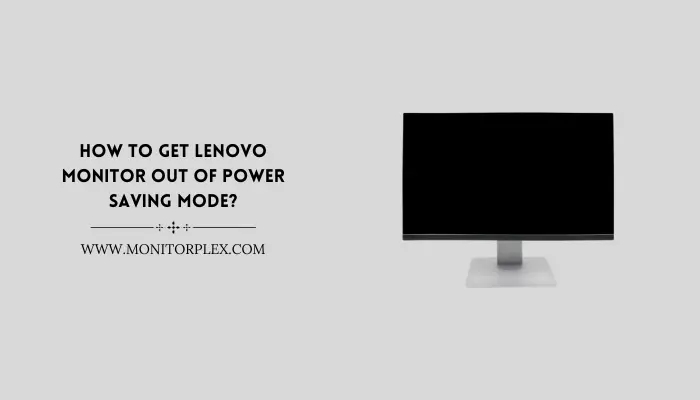Even though Lenovo’s home office monitors are great, but they do have a few problems. The “Power Saving Mode” error is one problem that many people who work from home have noticed.
Short Answer: According to Lenovo Community! If your Lenovo monitor is having trouble with power saving mode, “Turn it OFF” and “Unplug” it from your PC. After 30 seconds, “Turn ON” your Computer first, then the monitor. If the problem keeps happening, make sure that the right settings for input and monitor resolution are chosen and that all of the cables are securely connected.
Finally, there are some usual steps you can take to fix the problem. Some of these fixes involve fixing problems with the screen itself, while others involve fixing problems with your PC.
I really think you should do these steps in this order. We will begin with the most common fixes and then move on to steps that are less common but more complicated.
What is the Lenovo Power Saving Mode for Monitor?
One way to save power when the computer is not being used is to use Lenovo’s monitor power saving mode. This mode turns off the monitor and lowers the computer’s power use. To get into this mode, open the menu for setting up your screen and then find the “Power Saving” area. This section has three choices: “Off”, “When inactive” and “When asleep”. You can select an option by clicking on it.
Methods to Get Lenovo Monitor Out of Power Saving Mode
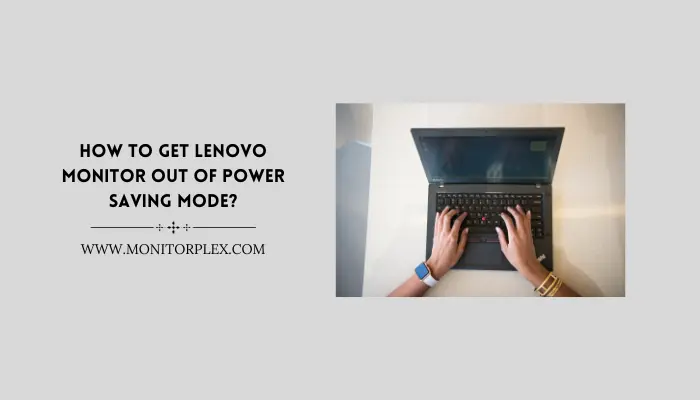
If you want to get your Lenovo monitor out of power saving mode, you can try the following:
#1: Disable Auto Sleep Feature in Power Options Settings:
In the Power Options settings, you can turn off the auto-sleep option. How to do it:
- Open Start.
- Open up the Control Panel.
- Select “Power Options.”
- Select Modify Plan Settings.
- Click on the Edit Plan settings option.
#2: Adjust Turn OFF Monitor Option in Display Properties Settings:
In the Display Properties settings, you can change the “Turn Off Monitor” preference. How to do it:
- Right-click on your desktop.
- Select Properties.
- Click on the Screen Saver tab.
- Click on the Power button.
- Adjust the Turn Off Monitor option.
#3: Change Power and Sleep Settings to Never in Windows Taskbar:
It’s possible to set Power and Sleep to Never in the Windows Taskbar. How to do it:
- Simply select the battery icon on the taskbar.
- Select “More power options.”
- Click on Change plan settings.
- Select the Advanced Power Options button.
- Expand Sleep and then expand Allow hybrid sleep.
- Set both options to Off.
Decrease Brightness of Power Saving Mode in Lenovo Settings App:
The Lenovo Settings app allows you to lower the screen’s brightness when in Power Saving Mode.
Press Any Key on Keyboard or Restart Computer:
If none of these solutions work, try restarting your computer or pressing a random key on the keyboard.
Video Guide:
Read Also: How to Use iPad as a Second Monitor
What Causes Lenovo Monitor Power Saving Mode?
#1: Inactivity
The problem could be that your Lenovo monitor has been in Sleep or Standby mode for a long time. Lenovo TVs will go into sleep mode if they are not used for a certain amount of time.
#2: Loose connection
A connection that is too loose is one of the main reasons your Lenovo monitor gets stuck in power saving mode. Make sure that all of the cords between the computer and the monitor are tight. The screen might blink on and off if there is any room to move.
#3: The GPUs in your PC or laptop are built in.
If the above fixes don’t help your Lenovo monitor after you’ve tried them, your computer may have an integrated GPU.
There’s a good chance that the problem is caused by the fact that your computer is trying to use the built-in graphics card by default.
Of course you’re having trouble, especially if you connect your Lenovo monitor to your computer with a VGA cable. You need to connect the Lenovo monitor to either a Digital Visual Interface (DVI) or a DisplayPort (DP)/HDMI port to fix the problem.
Find out which plug you need to use by looking at your computer’s ports. You might need to buy a device that changes the VGA signal into DVI or DP/HDMI if your computer only has a VGA port.
#4: The Lenovo monitor took over the previous settings.
There are times when you need to use the power-saving mode on your Lenovo monitor because it has saved settings from an earlier device. This is another problem that a lot of people have when they connect their Lenovo monitor to their PC for the first time.
#5: Problem with the BIOS
If you’ve tried the above fixes and the Lenovo monitor power saving mode still doesn’t work, there may be a problem with the BIOS. This is a rare issue, but it might happen if you just updated your BIOS or changed some settings in it.
To fix the problem, press the F8 key on your keyboard as soon as the computer starts up. This will show you a list of ways to start your computer.
Start up in Safe Mode and go to Settings > Display. After that, click Apply and make sure that Hibernation is not turned on. Save the changes and leave. Start up your computer again to see if the issue is still there.
Read Also: How to Use an All in One PC as a Monitor?
How Lenovo’s Power Saving Mode Affects Performance
When dealing with a Lenovo monitor, it’s often best to turn it off and on again to save power and make the battery last longer. In some situations, though, this could make the system work less well. Users can make sure the monitor works at its best by turning off the power-saving mode.
By freeing up memory and engine resources, turning off power saving mode can make the system run faster overall. If this option is turned on, the monitor will lower its output to save power. If you work on a Lenovo monitor that is in power saving mode and find that system lag or graphics performance goes up, you should turn off this feature.
Frequently Asked Question
How do I stop my Lenovo monitor from going into power save mode?
It’s possible to stop your Lenovo monitor from going into power save mode by turning off auto-sleep in the Power Options settings, changing the Power and Sleep settings in the Windows Taskbar to “Never,” lowering the brightness of Power Saving Mode in the Lenovo Settings app, pressing any key on your keyboard, or restarting your computer.
What ought to I do if my Lenovo screen goes to sleep?
If your Lenovo monitor goes to sleep, press any key on your keyboard or turn your computer off and on again. Read the part of this article called “Methods to Get Lenovo Monitor Out of Power Saving Mode” for more information if that doesn’t work.
Why is my Lenovo laptop power saving?
There are a few things that could be making your Lenovo laptop save power: a loose link, built-in GPUs, or settings that were saved from an older device. For more information, see the “Causes” part of this article.
Why does my monitor keep going into power save mode?
There are a few things that could cause your monitor to keep going into power save mode: a loose link, built-in GPUs, or settings that were saved from an older device.
How do I fix a loose connection with my Lenovo monitor?
To fix a Lenovo monitor that won’t link properly, make sure that all of the cables going to the computer and the monitor are tight.
Conclusion
Before calling customer service or a professional, it’s best to try the things listed above. When people connect their Lenovo monitor to their computer for the first time, these are some of the major issues they often run into. You should be able to fix these problems on your own with a little tech know-how.
Tell other users who might be having the same problems what worked for you if any of the options worked for you. They won’t have to spend as much time looking for solutions online on how to fix the Lenovo monitor power saving mode problem. With this, they can also solve their own problems.